Today i was trying to add a “LinkedIn” to my linked in profile button on Blogger.But it was not so easy. You can directly embed the HTML and get the linked in image link if you want but for me it didn’t workde.Then i came to know that the linked in people themselves provide custom buttons that you can add anywhere either to your blog or your websites. But these custom button service is rather hidden ie not visible at the first sight.So i thought that it would be helpful if i share this post with you all. Below i have given detailed description with images on how to add this linked in button to your blog. Steps:-
- Just go to http://www.linkedin.com/

2.Sign into your profile
- 3.Goto public profile and click the edit button next to your public profile
- 4.Click on promote your profile add custom buttons link
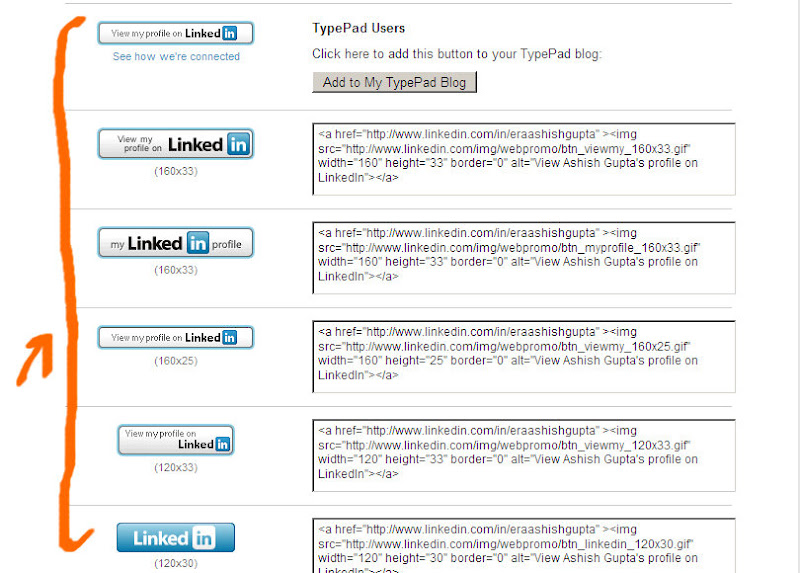
- 5. Now you can see a lot of buttons and their respective code which you can directly paste into your blog.

thanks! I needed the picture to find it.
Easy and very image oriented explanation
Thanks it was very helpful and took me no time
Thanks! LinkedIn needs better nagivation, fa sho!
Thanks, easy as pie.
Thanks, this was very helpful.
nice work………….
@all
Thanks for your valuable commments
Thanks! Just the information I was looking for:)
Thanks for the tip!
LinkedIn should repay you… Thx.
Umm … ok …. I must be "web challenged". I have a WordPress blog and the Design page has an RSS widget that I can edit. I did a cut & paste into the RSS widget box but it did not take. I keep getting an error message that says "ERROR: could not find an RSS or Atom feed at that URL". Am I doing something wrong, maybe in the wrong place? Frankly, I'm very new at all this.
I need some help (I'm new at this). I have a WordPress blog. I did the cut & paste in the RSS widget (which can be edited) but it would not "take". I keep getting an error message that RSS or Atom did not recognoze the feed. What am I doing wrong?
Hi Aashish.thnx for d help..can u tell me how to add same signature button in my gmail signature.
Thnx in advance.
thanks.
Awesome!!!! It’s really useful 🙂
Thanks for the info. That’s exactly what I wanted!
Thanks for the info. That’s exactly what I wanted!
Great post and thanks for the help! I was having mega-issues trying to find where they were hiding these buttons that I knew existed!
Thank you, quick and easy!
Just the thing I was looking for. Thank you. 🙂
Thanks for the information.Your good at your job.
Thanks, this was very helpful. I just added my button, along with others.
thank soo much it was really helpful
Thank you for posting this and it's obvious effectiveness as it came up number 1 on a google search.
This saved me a lot of time.
Excellent, I was looking for something like this and you took me there.
Thanks a lot.
Good post…
Thanks a mil ! great post !
Thank you very much! You just saved me a lot of time! Pictures are KEY.