Adobe Browser Labs Released:- Test your website in different browsers
If you are frustrated of first developing and designing a website and then checking it in different browsers then Adobe BrowserLabs online service is the one which will act as a soul-saver for you.
its an interesting online service which is in free testing preview face from which user can test unlimited no of webpages designed by him against variety of browsers. Currently it supports only limited registrations but its a must watch service which can reduce your pain. You can get more information about it from :- http://labs.adobe.com/technologies/browserlab/ Happy Programming!!!!!!
StatCounter:- A valuable and simple tool to analyze,share your traffic stats with others,and ultimately increase your traffic
Most of us use Google Analytics which is free to analyze our traffic and this is a good practice, but self analysis of your website should be augmented by sharing your traffic stats to the whole world.
This cannot be done through analytics as such, there are many other services which can do this but in my personal preference i use stat counter to achieve this for me. StatCounter is a paid service but there is also a fully functional free version which is out there to try and believe me the free version is also as powerful as the paid version for a normal user. StatCounter gives you a quick way to analyze your traffic data,although analytics gives much better presentation of the data but still for the simplicity sake i prefer stat counter. One more benefit for which i use stat counter is its summary area which you can share with other people. Although you can face one problem while using statcounter that how to enable showing stats to guest user to your blog or your website.  By default if you provide the link given by stat counter it will ask you the login credentials but if you just append &guest=1 after the link as shown in figure" then whenever the user clicks the link from his website he will be redirected to the summary page of your project in the stat counter. I personally use both stat counter and google analytics to keep track of traffic on my websites.
By default if you provide the link given by stat counter it will ask you the login credentials but if you just append &guest=1 after the link as shown in figure" then whenever the user clicks the link from his website he will be redirected to the summary page of your project in the stat counter. I personally use both stat counter and google analytics to keep track of traffic on my websites.
Application Architecture guide 2.0 released
Application Architecture Guide 2.0 project guide provides design-level guidance for the architecture and design of applications built on the .NET Framework. It focuses on the most common types of applications, partitioning application functionality into layers, components, and services, and walks through their key design characteristics.This guide is a collaborative effort between patterns & practices, product teams, and industry experts. This guide is related to the project http://www.codeplex.com/AppArchGuide/Release/ProjectReleases.aspx?ReleaseId=20586 This guide is a free download from Codeplex http://www.codeplex.com/AppArchGuide/Release/ProjectReleases.aspx?ReleaseId=20586 It gives a in depth knowledge of best practices and patterns to be followed while doing .net related development Few topics which it covers are mentioned below
- Architecture & Design Guidelines
- Deployment Patterns
- Architectural Styles
- Quality Attributes
- Layers & Tiers
- Presentational Layer Guidelines
- Business Layer Guidelines
- DAL Guidelines
- Service Layer Guidelines
- Application Architecture types
- Web Applications
- RIA's
- Services
- Mobile Applications
- Office Business Applications
- Sharepoint LOB Applications
This is a must read guide to all Technical Architects and also to any .net developer
Installing Collabnet Subversion + Tortoise SVN + AnkhSubversion for Source Code Sharing for Visual Studio related Development
Introduction Source Control is a must while developing big projects with big teams ideally you should use a source control if you are not working alone on the project. With Visual Studio there are a no of options available but today in this article i will discuss about Collabnet Subversion in combination with ANKH Subversion and Tortoise SVN. Although other options available are also good and have their own unique features but if you want a source control combination for free then this is the combination which is best suited to you. Among other options Source Gear Vault and Source Fortress which are also good source control tools. Other option available is VisualSVN which is a Visual Studio Plugin, which integrates within the Visual Studio the power of Subversion and Tortoise but its not free so the best combination available is Collabnet Subversion+Tortoise SVN + AnkhSubversion.
Packages to download and install
- Collabnet Subversion ----> http://www.collab.net/downloads/subversion/
- Tortoise SVN --------> Tortoise SVN is the best Subversion GUI available.-------->http://tortoisesvn.net/downloads
- Ankh SVN Plugin for Visual Studio ------> Ankh is an open source Subversion Plugin for Visual Studio --->http://ankhsvn.open.collab.net/servlets/ProjectProcess?pageID=3794
Steps to download and install Collabnet Subversion + Tortoise SVN + Ankh Subversion
- First download and install Collabnet Subversion. Download url ---> http://www.collab.net/downloads/subversion/
- It will ask for default repository just let it be on the default location ie c:svn_repository or if you change the repository then remember the path which you used for the new repository because we will require that repository in future while configuring new projects or else we can create a new repository to enter new projects.
- Collabnet Subversion will automatically ask you to install apache tomcat let it install the tomcat for you on its default port as 80 do not change the port initially as in some case if you initially give a different port it will not work after installations.
- But when you install it on default port 80 many of your IIS related applications or sharepoint sites may seize to work but don't worry we will change it later.
- Now after installing Collabnet Subversion just go to the installation directory and just search for the httpd folder and there you will find httpd.config file where just modify the listening port to 85 or any other port just keep in mind many firewalls generally block port above port 3000 so just check with your firewall if you are using a port number above 3000.
- Now just install the tortoise SVN client from ---------> http://tortoisesvn.net/downloads
- After installations also install ANKHSVN from ---------> http://ankhsvn.open.collab.net/servlets/ProjectProcess?pageID=3794
- We are using 2 clients because this tortoise SVN do not integrate itself with Visual Studio its only directory based where as this AnkhSVN gets itself attached with visual studio very well you can update and commit changes directly from Visual Studio.So the million dollar question is why not use only ANKH svn so the million dollar answer is that ankh svn is not having its own client GUI its only integrated from visual studio and its easy to do checkouts for the first time from tortoise and it helps in repository manipulations directly from the front end ui or else we have to do everything with the command line for the Collabnet svn server to create repository on the server .
Configuring and creating repositories the easiest way
- Now after you have installed Collabnet Subversion you need to create repositories so i am describing the simplest way to create repositories.
- Create a folder in your disk where you want to save all your projects for subversion say you called it svn.
- Now inside svn start creating folders like ProjA and ProjB for different projects.
- After creating the repositories you have to configure the config files in order to provide right authorization and authentication.
- I will describe here the simplest form i.e using authentication you can also implement groups and other stuff that you can change in the auth file.
- So to create repository the simplest and the easiest way is to use Tortoise SVN client you can also create it using command prompt but i prefer the Tortoise SVN way.
- Right click inside the ProjA folder you just created and you will have a TortoiseSVN shell menu item saying Create Repository here click on this and the repository files , config files and database files are created.
- After creating the repository just go to the conf folder and open you will find svnserve.conf file.
- Open this file in notepad and remove everything from this file except what is given below
[general] # anon-access = read auth-access = write password-db = passwd # authz-db = authz realm = subversion
- Now save this file and open another file in the same folder named passwd, open this file also with notepad, in this file write your usernames and passwords for the users who are authenticated for this repository.
[users] abc = abc user = password
- Save this file and you are done.
- On the client open the server using Repo Browser from Tortoise SVN you will get repo browser option by right clicking anywhere in the explorer and exploring the Tortoise Shell options.
- In the repobrowser type snv://yourservername/yourrepositoryname/ and you will be able to acess the repository.
PowerMenu:- Very useful utility by which you can minimize any application to tray
- I am using Power Menu from years now it is a tiny but very useful utility especially its minimize to tray is the feature which i use the most.
- So i thought to share this with you all.
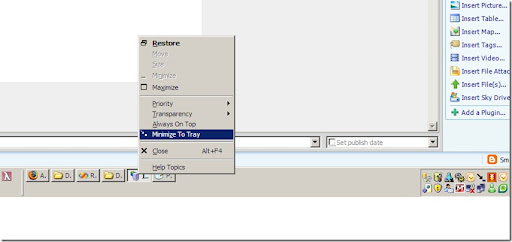 You can download power menu from below given links:- Installer --------http://www.abstractpath.com/powermenu/PowerMenuSetup_1_5_1.exe Portable Version--------http://www.abstractpath.com/powermenu/PowerMenu_1_5_1.zip
You can download power menu from below given links:- Installer --------http://www.abstractpath.com/powermenu/PowerMenuSetup_1_5_1.exe Portable Version--------http://www.abstractpath.com/powermenu/PowerMenu_1_5_1.zip