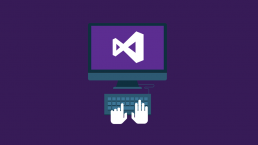Unable to Start Debugging. The Silverlight Developer Run time is not installed. Please install a matching version
If you have enabled the automatic updates to Silverlight , then you might face this issue if you download and update the version of Silverlight to the latest version. Now when you will start your Silverlight application it will complain to you that it can’t start debugging as a matching version of Silverlight Developer Runtime is not installed. This is not a big trouble its just that you have updated the copy of your Silverlight but the silverilght developer runtime also needs to be updated, microsoft should have given or mentioned it clearly somewhere while updating the Silverlight version but it hasn’t i.e why its difficult to find. The simple solution is to go to www.silverlight.net and scroll down to the home page you will find a heading where you have “Developer runtime for Windows and OSX”. Under this section go and download the Windows developer runtime and install this runtime. This will do the trick for you after installing that when you restart your visual studio you will find that you are able to debug your applications as you were doing earlier.
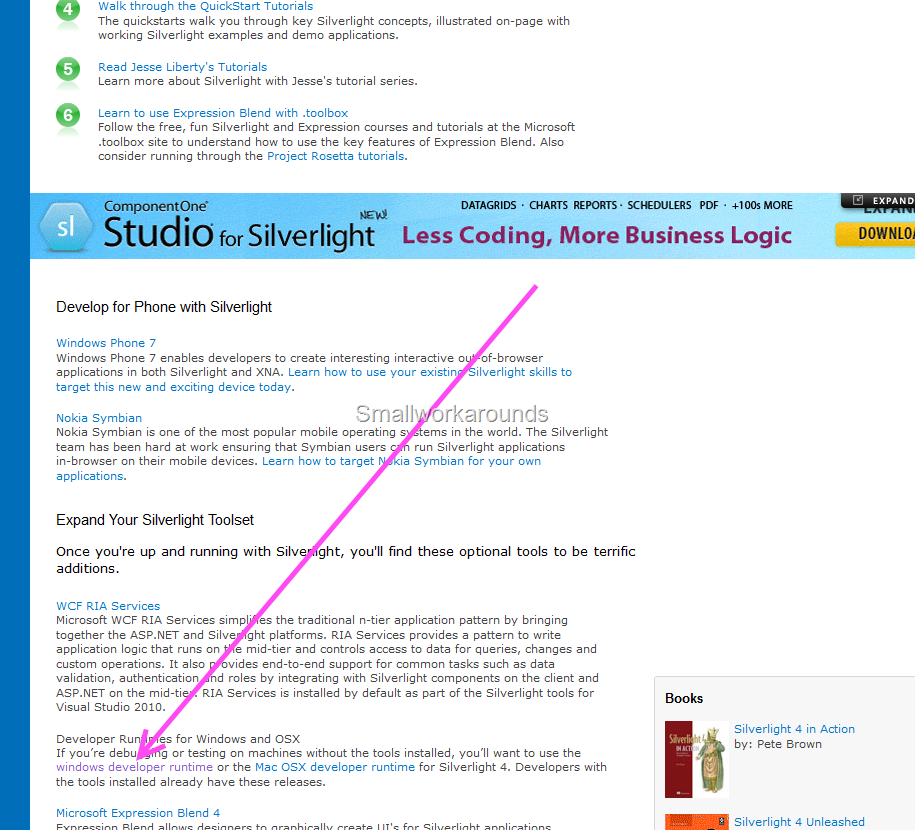
Also given below is the direct link to download the Silverlight Developer runtime http://go.microsoft.com/fwlink/?LinkID=188039 Happy Programming !!!!!!!!!!!!!!!!!!!!!!!!
Silverlight Spy: A must have tool for any Silverlight Developer
I have been using up Silverlight Spy from many months now, i do a lot of Silverlight development and believe me its a must have tool for every Silverlight developer it gives a feeling that a lot of developer tools have been combined for a Silverlight Developer you have a lot of things in Silverlight Spy, it can be compared to what firebug is to general web development , Silverlight Spy is to a Silverlight Developer. I will show you various different features of Silverlight Spy just as the write-up progresses. Silverlight Spy Features List discussed in the write-up :- 1.Browser Feature 2.Explorer Feature 3.Output Log 4.Properties Window 5.Code View /XAML/C# 6.Statistics 7.Performance Monitor 8.Event Monitor 9.Network Monitor 10.Application Analyzer 11.DLR Shell 12.Cross Domain Access Policy Validator 13.Advanced Settings and Options Now lets start analyzing every single feature of the Silverlight Spy. 1.Browser Feature Silverlight spy comes with inbuilt browser feature you can just give the url to any of Silverlight application and the silverlight spy will open that application for you in the inbuilt browser facility. 2.Explorer Feature Explorer feature is used to navigate to each element in the Silverlight tree , you can go inside each and every element tree to look into what is the xaml used to build up that application. Explorer feature combined with various other inbuilt features will let you do in depth analysis and study of the code.Explorer feature is very useful while you are stuck in small UI issues like your canvas or stack panel or grid are not positioning correctly, silverlight spy will be savior for you at those moments. Like firebug for html pages silverlight spy also have this highlighting feature in-built as soon as you select some element it will get highlighted in the UI in the inbuilt browser. 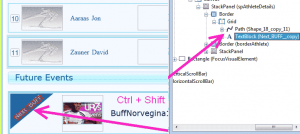 Also there is a cool shortcut to quickly highlight and navigate to a particular element in the application , use Ctrl + Shift to navigate to an element in the silverlight tree. So you can navigate both ways either selecting an element from the UI to the explorer tree or from the explorer tree to the element in the application. 3.Output Log
Also there is a cool shortcut to quickly highlight and navigate to a particular element in the application , use Ctrl + Shift to navigate to an element in the silverlight tree. So you can navigate both ways either selecting an element from the UI to the explorer tree or from the explorer tree to the element in the application. 3.Output Log 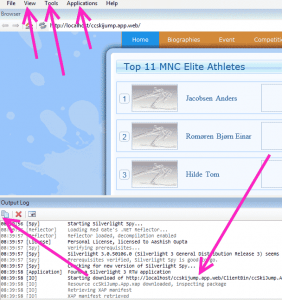 Output window tells you every minute details which are going on while your app is either loading or running sometime you get really frustrating Ag_Parser errors due to some missing images and many other reasons which you cannot know just by looking into the firebug details of your browser. So this output window is really helpful in those scenarios as well. Also the output window lets you know the type of Silverlight application your are using this means the version , prerequisites if any.
Output window tells you every minute details which are going on while your app is either loading or running sometime you get really frustrating Ag_Parser errors due to some missing images and many other reasons which you cannot know just by looking into the firebug details of your browser. So this output window is really helpful in those scenarios as well. Also the output window lets you know the type of Silverlight application your are using this means the version , prerequisites if any. 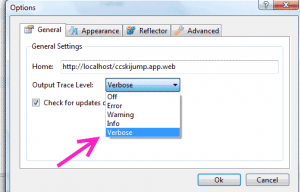
4.Properties Window 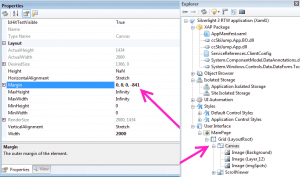 Properties window is a special window where in you can change the properties of the element selected in the explorer window as shown above in the figure. Property window is a great help to find small UI bugs you can adjust margins, padding and height and width and various other properties to reflect changes in the browser so that you know what exactly you need to change in order to get the change in the actual code. Explorer view also contains various other features such as Object Browser, Isolated Storage Browser, UI Automation , Styles and also the User Interface. 5.Code View /XAML/C#
Properties window is a special window where in you can change the properties of the element selected in the explorer window as shown above in the figure. Property window is a great help to find small UI bugs you can adjust margins, padding and height and width and various other properties to reflect changes in the browser so that you know what exactly you need to change in order to get the change in the actual code. Explorer view also contains various other features such as Object Browser, Isolated Storage Browser, UI Automation , Styles and also the User Interface. 5.Code View /XAML/C# 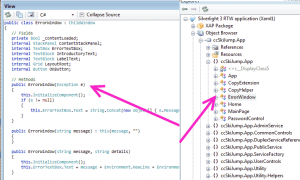
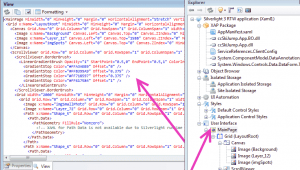 6.Statistics Statistics window is also a very important and informative part of the Silverlight spy package it calculates for you the number of objects which have been created under a UI Element , you can get the idea of how many elements are getting created under that UI element and whether so many elements are required or not , it gives you information of the Objects including the UIElements, Geometries and Brushes
6.Statistics Statistics window is also a very important and informative part of the Silverlight spy package it calculates for you the number of objects which have been created under a UI Element , you can get the idea of how many elements are getting created under that UI element and whether so many elements are required or not , it gives you information of the Objects including the UIElements, Geometries and Brushes 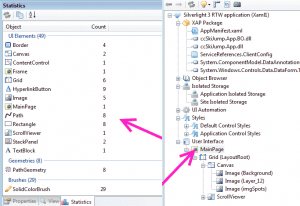 7.Performance Monitor Performance Monitor consists of Memory profiling, process profiling, processor usage, frame rate and isolated storage usage. Performance monitor gives you the real picture of how much memory all your objects and application is taking , how many processes are running and what is the actual load on the processor due to the application, what frame rate is the application running on, and how much isolated storage is being occupied by the Silverlight application
7.Performance Monitor Performance Monitor consists of Memory profiling, process profiling, processor usage, frame rate and isolated storage usage. Performance monitor gives you the real picture of how much memory all your objects and application is taking , how many processes are running and what is the actual load on the processor due to the application, what frame rate is the application running on, and how much isolated storage is being occupied by the Silverlight application 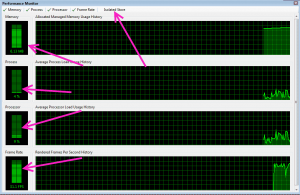 8.Event Monitor Event Monitor is another important tool built inside the Silverlight Spy , basically Event monitor monitors and reports every event which is getting fired ranging from Mouse Enter to GotFocus and all other events , its very helpful when you want to know why your specific event is not firing or what is causing your event to not fire , its really helpful in those situations. Another good things is that you can customize which events you want to fire leaving other unnoticed because many times you would not like to fire the mouseEnter event every time because its really irritating.
8.Event Monitor Event Monitor is another important tool built inside the Silverlight Spy , basically Event monitor monitors and reports every event which is getting fired ranging from Mouse Enter to GotFocus and all other events , its very helpful when you want to know why your specific event is not firing or what is causing your event to not fire , its really helpful in those situations. Another good things is that you can customize which events you want to fire leaving other unnoticed because many times you would not like to fire the mouseEnter event every time because its really irritating. 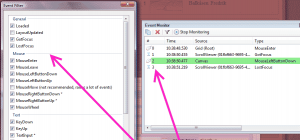 9.Network Monitor Network monitor tracks all the traffic passing through the wires it acts like a mini fiddler from within the Silverlight spy, you can get basic network monitoring features for the application using this Network Monitor tool.
9.Network Monitor Network monitor tracks all the traffic passing through the wires it acts like a mini fiddler from within the Silverlight spy, you can get basic network monitoring features for the application using this Network Monitor tool. 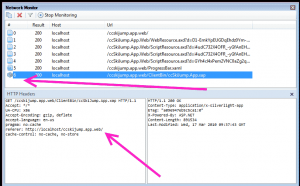 10.Application Analyzer Application Analyzer consists of two tabs one tab contains the rules and another tab contains the results which are shown after the analyze process is complete.Rules consist of Deployment Rules and Performance Rules
10.Application Analyzer Application Analyzer consists of two tabs one tab contains the rules and another tab contains the results which are shown after the analyze process is complete.Rules consist of Deployment Rules and Performance Rules 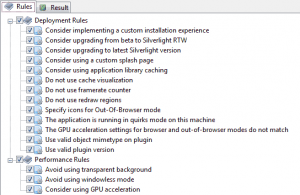
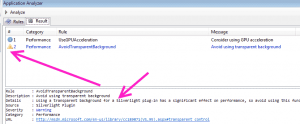 11.DLR Shell We can also execute dynamic languages such as Ruby and Python in the silverlight applications AppDomain , it has a lot of inbuilt samples also for executing with the DLR Shell, its a very powerful and really interesting feature.
11.DLR Shell We can also execute dynamic languages such as Ruby and Python in the silverlight applications AppDomain , it has a lot of inbuilt samples also for executing with the DLR Shell, its a very powerful and really interesting feature. 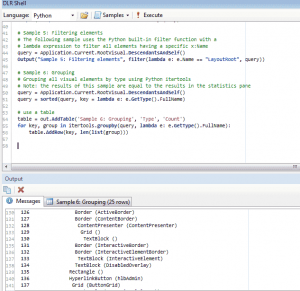 12.Cross Domain Access Policy Validator Cross Domain Access Policy Validator will let you know the status of the cross domain access of the the service files on your server it checks for the correct clientaccesspolicy.xml and crossdomain.xml files if you want to make cross domains call to a server and you want to know whether the server allows cross domains calls or not you can just check the server with the Cross Domain Access Policy Validator tool.
12.Cross Domain Access Policy Validator Cross Domain Access Policy Validator will let you know the status of the cross domain access of the the service files on your server it checks for the correct clientaccesspolicy.xml and crossdomain.xml files if you want to make cross domains call to a server and you want to know whether the server allows cross domains calls or not you can just check the server with the Cross Domain Access Policy Validator tool. 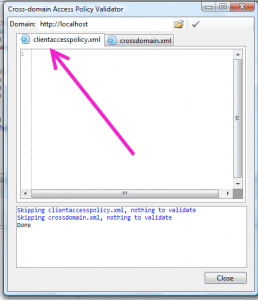 13.Advanced Settings and Options There are various other advanced settings which you can configure according to your development needs, as mentioned above you can add the code reflection support to look up into the code from the xap file using the reflector you just have to give the path of the reflector.exe and silverlight spy will automatically decompile the Silverlight assemblies for you.
13.Advanced Settings and Options There are various other advanced settings which you can configure according to your development needs, as mentioned above you can add the code reflection support to look up into the code from the xap file using the reflector you just have to give the path of the reflector.exe and silverlight spy will automatically decompile the Silverlight assemblies for you. 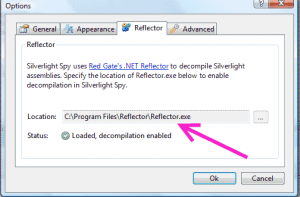 Sometimes if you have a slow internet connection and the xap file size is large then it might take a long time to download for such situations you can increase the xap file download time to any number of seconds otherwise silverlight spy will give a timeout error as soon as the default time is passed.
Sometimes if you have a slow internet connection and the xap file size is large then it might take a long time to download for such situations you can increase the xap file download time to any number of seconds otherwise silverlight spy will give a timeout error as soon as the default time is passed. 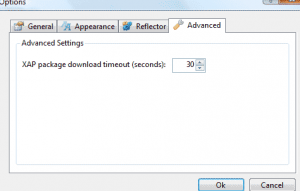 Silverlight spy gives you an option to turn on the inbuilt ruler to have accurate measurements in the application UI you can look yourself the relative margins and the height and widths of the UI elements.
Silverlight spy gives you an option to turn on the inbuilt ruler to have accurate measurements in the application UI you can look yourself the relative margins and the height and widths of the UI elements. 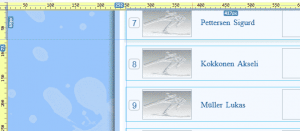 You can download the latest bits of the Silverlight spy which works for the latest Silverlight 4 build from http://firstfloorsoftware.com/downloads/SilverlightSpy3/SilverlightSpy.3.0.0.11.msi Happy Programming !!!!!!!!!!!!!!!!!!!!!!!!!!!!!!!!!!!!!!!!!!!!!!!!!! Update : 22 Sept 2010 If you are using Silverlight Spy with your MEF application in Silverlight then you will get a nice little error as soon as you try to open up your application in Silverlight Spy.To rectify this you have to go to Tools –> Options –> Advanced->Enable DLR and uncheck the enable DLR option.
You can download the latest bits of the Silverlight spy which works for the latest Silverlight 4 build from http://firstfloorsoftware.com/downloads/SilverlightSpy3/SilverlightSpy.3.0.0.11.msi Happy Programming !!!!!!!!!!!!!!!!!!!!!!!!!!!!!!!!!!!!!!!!!!!!!!!!!! Update : 22 Sept 2010 If you are using Silverlight Spy with your MEF application in Silverlight then you will get a nice little error as soon as you try to open up your application in Silverlight Spy.To rectify this you have to go to Tools –> Options –> Advanced->Enable DLR and uncheck the enable DLR option.
Cannot get the list of output files from the project
If you are a Silverlight developer who likes to keep himself updated on the latest stuff around in technology then you might face this problem. Actually this happens when you upgrade your system to VS2010 , by update i don’t mean that you are changing the target framework to be used to .net framework 4.0 update here just means that your .csproj file now knows that it has to open itself with VS2010 but after sometime if you feel that VS2010 beta is unstable, which looked to me also then you want to revert back to old and tested VS2008 everything can be reverted back without problems but when you will build the project in VS2008 you will notice that it complains “Cannot get the list of output files from the project” this is because the ToolsVersion used is still 4.0 The simple solution is to just go to the .csproj file in any of the text editors and modify the ToolsVersion in every project in the solution which contains your silverlight project. Just replace the ToolsVersion = 4.0 with ToolsVersion= 3.5 and your solution will start working again. That’s it. Happy Programming!!!!!!!!!!!!!!!!!!!!!!!!!!!!
Error 1 The “Validatexaml” task failed unexpectedly.System.IO.FileLoadException.Could not load file or assembly.
 If you are facing the ValidateXaml exception and your build fails then it might be due to the new feature of blocking the downloaded content. This means whenever you download a project from the internet it is quite likely that windows will automatically block its content for few dll’s and if it’s so you will get this error. So the easy solution is to look for the file for which its complaining as in the above solution its the Activity control for which it’s complaining, so just navigate to that file right click on the file and press unblock and that’s it , go and rebuild your solution and everything will work as desired.
If you are facing the ValidateXaml exception and your build fails then it might be due to the new feature of blocking the downloaded content. This means whenever you download a project from the internet it is quite likely that windows will automatically block its content for few dll’s and if it’s so you will get this error. So the easy solution is to look for the file for which its complaining as in the above solution its the Activity control for which it’s complaining, so just navigate to that file right click on the file and press unblock and that’s it , go and rebuild your solution and everything will work as desired.  I have myself faced this problem in Windows Server 2008 and Windows 7. You might try this also in Windows Vista as well.Hope this helps. Happy programming !!!!!!!!!!!!!!!!!!!!!!!!!!!!!!!!!!!!!!!!!
I have myself faced this problem in Windows Server 2008 and Windows 7. You might try this also in Windows Vista as well.Hope this helps. Happy programming !!!!!!!!!!!!!!!!!!!!!!!!!!!!!!!!!!!!!!!!!